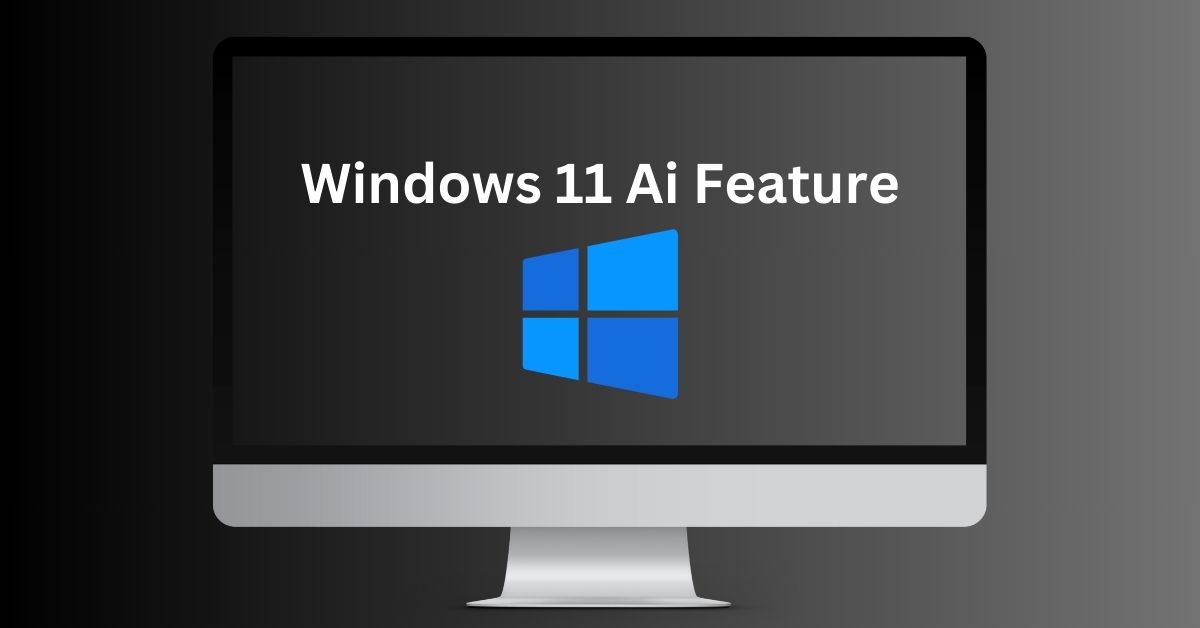
Windows 11, the latest operating system from Microsoft, has introduced several groundbreaking AI features that can enhance productivity and provide new capabilities for users. In this article, we will explore 10 of these AI features and how they can be utilized to improve your Windows 11 experience. From AI assistants to image generation, these features showcase the power of artificial intelligence in the Windows ecosystem.
1. Copilot: Your Intelligent Assistant
The Copilot feature in Windows 11 is an AI-powered assistant that can assist you in various tasks. With its integration of OpenAI’s GPT-4 language model, Copilot provides a powerful tool for generating content and performing searches. By clicking the “Copilot” icon on the taskbar or using the shortcut Windows+C, you can access this AI assistant. Copilot offers a range of functionalities, including Bing search integration and support for plugins. Although its interaction with the desktop is currently limited, future updates are expected to integrate Copilot more deeply with the Windows 11 experience.
2. Paint Cocreator: Unleash Your Creativity
Windows 11’s Paint Cocreator feature harnesses the power of AI to generate artwork. By utilizing OpenAI’s DALL-E 3 model, Paint can now generate images based on user input. Whether you’re looking for photorealistic or pixel art, Paint Cocreator provides a range of style choices. This AI-powered feature expands the creative possibilities for users and enables them to explore new avenues of artistic expression.
3. OCR in the Snipping Tool: Extract Text with Ease
The Snipping Tool in Windows 11 has been enhanced with Optical Character Recognition (OCR) capabilities. This AI feature allows you to extract text from images or any application on your screen. By pressing Windows+Shift+S to open the Snipping interface, you can draw a rectangle around the desired text and then use the OCR functionality to copy and paste it elsewhere. This powerful tool streamlines the process of extracting textual information, saving you time and effort.
4. Background Removal in Paint: Seamless Editing
Paint in Windows 11 now includes an AI-based background removal feature. By opening an image in Paint and clicking the “Remove background” button, the AI algorithm can detect the foreground and background elements of the image. This allows you to easily remove the background and seamlessly insert the foreground into another image or document. With this AI-powered editing tool, you can achieve professional-looking results without the need for complex image editing software.
5. Background Blur in Photos: Focus on What Matters
The Photos app in Windows 11 offers an AI-powered background blur feature. By opening an image in Photos and selecting the “Background Blur” button, you can blur the background while keeping the foreground elements sharp and in focus. This feature is particularly useful for highlighting the subject of a photo and creating a visually appealing composition. The AI algorithm analyzes the image and applies the appropriate level of blur to achieve the desired effect.
6. Video Auto Compose in Clipchamp: Effortless Editing
Clipchamp, Microsoft’s video editor, now includes AI editing features. By launching Clipchamp from the Start menu and selecting the “Create a video with AI” option, you can leverage the power of AI to automatically generate professionally designed videos. Clipchamp’s smart AI model analyzes your videos and identifies highlights, allowing you to create engaging videos effortlessly. This AI-powered video editing tool simplifies the editing process and enables users to create high-quality content with ease.
7. Smart App Control: Enhancing Security
Windows 11 introduces Smart App Control, an AI-powered feature designed to enhance security. By leveraging AI, Smart App Control can predict which apps are safe to download and run on your system. This feature helps protect users from potentially malicious applications by providing proactive control over the software installed on their devices. While Smart App Control is currently only available on new Windows 11 installations, it shows promise in ensuring a secure computing environment.
8. Windows Studio Effects: Enhancing Video and Audio
Windows 11 supports neural processing units (NPUs) to enhance video and audio quality during video calls. The Windows Studio Effects utilize the power of NPUs to improve various aspects of video and audio communication. Features such as Background Effects, Eye Contact, and Voice Focus enhance the visual and audio experience by offering functionalities like background blur, simulated eye contact, and noise reduction. NPUs enable these AI-powered enhancements, providing users with a more immersive and professional video conferencing experience.
9. Copilot for Microsoft 365: Boosting Productivity
Copilot for Microsoft 365 is an AI feature that integrates with various Microsoft Office applications, including Word, Excel, PowerPoint, Outlook, Teams, and OneNote. This feature allows enterprises to subscribe to Copilot and leverage its capabilities to automate tasks such as document writing, email summarization, and more. Copilot for Microsoft 365 harnesses the power of AI to streamline workflows, increase productivity, and optimize the use of Office applications. While currently available for business users, individual users can expect access to this feature in the near future.
10. Edge’s Copilot Sidebar: Seamless Content Creation
Microsoft’s Edge browser includes a Copilot sidebar that offers unique features for content creation. By opening the Edge browser and clicking the Copilot icon on the toolbar, users gain access to a range of functionalities. One notable feature is the “Compose” tab, which enables users to quickly create paragraphs, emails, blog posts, or lists of ideas with the desired tone and length. This AI-powered content creation tool allows users to generate content efficiently and seamlessly integrate it into various applications or websites.
Conclusion
With the release of Windows 11, Microsoft has introduced a range of AI features that empower users with new capabilities and enhance productivity. From the intelligent assistant Copilot and AI-generated artwork in Paint to advanced editing tools in the Snipping Tool and Photos app, Windows 11 leverages the power of artificial intelligence to provide innovative functionalities. Additionally, Smart App Control enhances security, while the integration of NPUs improves video and audio quality during video calls. With Copilot for Microsoft 365 and Edge’s Copilot sidebar, users can boost productivity and streamline content creation. As AI technology continues to advance, we can expect even more exciting features and capabilities in future updates to the Windows 11 operating system.
Frequently Asked Question(FAQ’s)
How can I access Copilot, the intelligent assistant in Windows 11?
To access Copilot in Windows 11, click on the “Copilot” icon on the taskbar or use the shortcut Windows+C.
What AI model does Paint Cocreator in Windows 11 use for generating artwork?
Paint Cocreator in Windows 11 utilizes OpenAI’s DALL-E 3 model for generating artwork.
How do I use OCR in the Snipping Tool of Windows 11 to extract text from images?
Open the Snipping Tool with Windows+Shift+S, draw a rectangle around the desired text, and use OCR functionality to copy and paste it elsewhere.
Can I remove the background from an image in Paint in Windows 11?
Yes, you can remove the background in Paint by opening an image and clicking the “Remove background” button.
What feature does the Photos app in Windows 11 offer for enhancing photo composition?
The Photos app in Windows 11 offers an AI-powered background blur feature for enhancing photo composition.
You May Like To Read